Меню
Installing the Chrome extension
For PIX Studio to work properly with Google Chrome browser there is a special plugin that should be installed in your Google Chrome browser.
In the Studio setting window choose Install Google Chrome Extension.
Before installing Google Chrome extension, close all Сhrome browser windows, otherwise a message will be displayed:

If the installation was successful, the following message will be displayed.
If for some reason the extension is not installed, you can download the extension directly from the store.
You can also install the extension manually.
You can also install the extension manually.
Next, you need to check that the installed plugin is activated.
To do this, go to the "Extensions" section and activate the plugin, if necessary.
To do this, go to the "Extensions" section and activate the plugin, if necessary.

Manual installation
Chrome can provide CRX (plugin) with different manifests for each version of the browser. It is recommended to download CRX from the original source for the right version of Chrome.
At this link you can download the current CRX for any extension for the specified chrome version:
https://clients2.google.com/service/update2/crx?re...*CHROME_VERSION*&acceptfor
mat=crx2,crx3&x=id%3D*EXTENSION_ID*%26u
Где:
https://clients2.google.com/service/update2/crx?response=redirect&prodversion=105.0.5195.102
&acceptformat=crx2,crx3&x=id%3DBpoibjbaonmoehjnlooaihnkecklmmij%26uc
mat=crx2,crx3&x=id%3D*EXTENSION_ID*%26u
Где:
- *CHROME_VERSION*- 105.0.5195.102 – установленная версия Хрома.
- *EXTENSION_ID* - Идентификатор расширения – Bpoibjbaonmoehjnlooaihnkecklmmij.
https://clients2.google.com/service/update2/crx?response=redirect&prodversion=105.0.5195.102
&acceptformat=crx2,crx3&x=id%3DBpoibjbaonmoehjnlooaihnkecklmmij%26uc
