Меню
Installing Agent host service
The description below is relevant for PIX Studio versions 2.15 and up to 2.16.1
Starting with PIX Studio 2.16.2, the AgentHost utility has been replaced by PIX Agent Host Service.
Starting with PIX Studio 2.16.2, the AgentHost utility has been replaced by PIX Agent Host Service.
Installing the server side
Agent host service is a functionality for managing PIX Agents, allowing to organize them into named groups - "Hosts".
It allows you to start a session for agents and agents themselves from PIX Master, as well as to terminate agents and their sessions when no longer needed.
To manage the hosts (start and stop) you need to install AgentHostService.exe utility and set connection parameters in C:\ProgramFiles (x86)\PIX/AgentHost/appsettings.json file.
Running the utility starts the bound Host.
It allows you to start a session for agents and agents themselves from PIX Master, as well as to terminate agents and their sessions when no longer needed.
To manage the hosts (start and stop) you need to install AgentHostService.exe utility and set connection parameters in C:\ProgramFiles (x86)\PIX/AgentHost/appsettings.json file.
Running the utility starts the bound Host.
1. Upgrade PIX Master to version 1.22 or newer;
2. Start PIX Master and go to the "Agents" - "Hosts" and click "Add host";
2. Start PIX Master and go to the "Agents" - "Hosts" and click "Add host";

3. Copy the host ID;
4. Fill in the name and click the "Create" button;
5. Go to "Agents" and in the particular Agent's properties bind it to a "Host";
6. Tick the "With credentials" box;
5. Go to "Agents" and in the particular Agent's properties bind it to a "Host";
6. Tick the "With credentials" box;
Installing the server side on the host where the robots start
The installation is done on the server where the user sessions run.
1. Log in to the server as the administrator;
2. Install PIX Agent Host v1.0 or newer;
3. Install PIX Studio v2.15.1 (with Agent v1.0.7) or newer;
4. Install additional components that may be needed to run the robots:
1. Log in to the server as the administrator;
2. Install PIX Agent Host v1.0 or newer;
3. Install PIX Studio v2.15.1 (with Agent v1.0.7) or newer;
4. Install additional components that may be needed to run the robots:

5. Navigate to the PIX Agent Host installation directory: by default [C:\Program Files (x86)\PIX\Agent Host] or [C:\Program Files\PIX\Agent Host];
6. In the [...\PIX\Agent Host\appsettings.json] file, fill in the parameters required to start the machine: "MasterUri", "MachineId", "AgentExecutablePath", "ExecutablePath".
6. In the [...\PIX\Agent Host\appsettings.json] file, fill in the parameters required to start the machine: "MasterUri", "MachineId", "AgentExecutablePath", "ExecutablePath".
7. Save and close the appsettings.json file;
8. Double-click to launch ...\PIX\Agent Host\AgentHostService.exe;
8. Double-click to launch ...\PIX\Agent Host\AgentHostService.exe;

9. After starting the AgentHostService.exe, the status of the bound machine should change in the Master interface:
10. To stop the machine, press [Ctrl+C] in the AgentHostService console.
Check if the certificate is present on the server
Check that an SSL certificate is installed for the ssl connection.
Starting an Agent
There are two ways to launch an Agent:
- Manually, by clicking a button in the "Agents" column in the "Hosts" section.
Manual startup
- Automatically, when a task is started with the "Start in new session" box ticked in the properties. To set this parameter, the task must be bound to a task queue.
Automatic startup
To automatically start the agent, it must be in a disabled state when starting a task.
