Меню
Working with tables example
Let's have a look at working with tables in PIX Studio. In the example, a new table will be created. The columns will be added in the standard way. Rows will be added in various ways. The result will be displayed in the message window.
In the new script, create a table. To do this, use the activity
"Set value", in which we assign the new DataTable() value to the table variable in the Out field. Then we add columns using the activity "Add column".
The next step is to add a row. First, we'll do it in a single action using the standard activity
"Add row".
The second variant will be an alternative. We will use the activity
"Set value" in which we will create a new variable *row* and assign a new dictionary to it. Also we'll use activity "Set value for key", in which we will set some values to rows. Next, convert the table to a row with the activity "Row table" and display it with the activity "Message box". Here we also loop through the table rows with the activity "For each".
"Set value", in which we assign the new DataTable() value to the table variable in the Out field. Then we add columns using the activity "Add column".
The next step is to add a row. First, we'll do it in a single action using the standard activity
"Add row".
The second variant will be an alternative. We will use the activity
"Set value" in which we will create a new variable *row* and assign a new dictionary to it. Also we'll use activity "Set value for key", in which we will set some values to rows. Next, convert the table to a row with the activity "Row table" and display it with the activity "Message box". Here we also loop through the table rows with the activity "For each".