Меню
Activating concurrent licenses
To activate a concurrent Master license, you must do the following:
Note: To activate a Master license, you must log in as an Administrator.
1. In PIX Master, navigate to the Admin page. On the Admin page, select the Master License tab. On the Master License tab, copy the Master ID and email it at help@pixrpa.ru requesting a concurrent robot license. The message must be sent from corporate email.
2. After receiving reply email with the license file, go to the Robots tab, click "+ Add License" and set the location of a license file.
At the end, click "Create".
At the end, click "Create".

3. A window should open where you'll be able to see the activated license.

For robot licenses you must enter the license name. This is important for displaying the license name in interfaces.
License naming is mandatory for both batch and single uploads.
When batch uploading, the user is prompted to set:
License naming is mandatory for both batch and single uploads.
When batch uploading, the user is prompted to set:
- Series - prefix for the package license name (S)
- Initial suffix (F) - a numeric value. If the suffix is not explicitly specified by the user, the default suffix "..._001" will be assigned to the first license name of the package.
When upgrading PIX Master from versions lower than 1.24, the license name will be autocompleted in the database.
Licenses with an empty name (NULL) will be named Lic_001, Lic_002, ..., Lic_NNN.
To make sure the names are uniquene, a suffix will be added to licenses with the same name.
For example, if there were two licenses named "Test" - the name of the first license would remain unchanged, and for the second license the suffix would be added so it would be named "Test_001".
Licenses with an empty name (NULL) will be named Lic_001, Lic_002, ..., Lic_NNN.
To make sure the names are uniquene, a suffix will be added to licenses with the same name.
For example, if there were two licenses named "Test" - the name of the first license would remain unchanged, and for the second license the suffix would be added so it would be named "Test_001".
Batch license upload.
When uploading licenses in a batch, it is possible to control pre-existing licenses. If licenses with already loaded identifiers are found in the package, the following message will be displayed:
When uploading licenses in a batch, it is possible to control pre-existing licenses. If licenses with already loaded identifiers are found in the package, the following message will be displayed:
- "This license already exists. Please, try another license file.".