Меню
Data queues
Data queues are used to store data and access it sequentially.
You can work with data queues by using:
1. Process blocks in Master,
2. Studio activites,
3. API.
1. Process blocks in Master,
2. Studio activites,
3. API.
1. Working with queues using process blocks in PIX Master
To work with Queues in Master use these blocks:
To work with Queues in Master use these blocks:
- Push queue element;
- Get queue element.

To add data from RabbitMQ to the queue, you must enter the "$" tag in the "Value" field.

2. Working with queues using PIX Studio activities
The following activities are available in the studio:
The following activities are available in the studio:
- Cancel queue element;
- Confirm the end of queue's element processing;
- Get element from queue;
- Get queue elements by filter;
- Postpone queue item;
- Add element to queue;
- Set comment for the queue item.

3. Working with queues via API
In this tutorial you may learn how to work with data queues via API requests.
In this tutorial you may learn how to work with data queues via API requests.
Operations and changing statuses of queue items
Operations and statuses diagram for PIX Master 1.17 and PIX Studio 2.11 releases
Ability to cancel a queue item
In the Data Queues - Details interface it is possible to cancel data queue items with New, Processing or Retried status - the [Cancel item] (С) button is in the operations column..
In the Data Queues - Details interface it is possible to cancel data queue items with New, Processing or Retried status - the [Cancel item] (С) button is in the operations column..
Selecting ✖ - opens a cancel confirmation window.
After confirmation:
After confirmation:
- the status of the selected item will change to Canceled;
- a record about canceling the item of the data queue will be saved in the user audit logs.

Data Queues V2
In PIX Master 1.20 and Studio 2.14 (December 2022), the functionality of data queues has been enhanced significantly.
For a description of the changes, see Data Queues V2.
In PIX Master 1.20 and Studio 2.14 (December 2022), the functionality of data queues has been enhanced significantly.
For a description of the changes, see Data Queues V2.

Data Queues V2. Operations and statuses diagram for PIX Master 1.20 and PIX Studio 2.14
