Меню
Robot working in minimized RDP window
For the robot to work correctly in a minimized RDP window, the system must be configured beforehand. The configurations are made on computers that are connected to the machine with the robot via RDP. The configurations are made in the Windows registry; because of that, the user must have administrator rights.
1. Before configuration, all active RDP connections must be closed.
2. Use the Win+R key combination to open a command window. Type in the "regedit" command. Press "OK" to open the registry editor window.
2. Use the Win+R key combination to open a command window. Type in the "regedit" command. Press "OK" to open the registry editor window.
3. Find the appropriate registry keys (for a 64-bit system, use the Microsoft\Wow6432Node directory instead of Microsoft):
HKEY_CURRENT_USER\Software\Microsoft\Terminal Server Client - for the current user;
HKEY_LOCAL_MACHINE\Software\Microsoft\Terminal Server Client - for all users;
4.Create a new DWORD named RemoteDesktop_SuppressWhenMinimized:
4.1. Right-click on the left panel of the Registry Editor window;
4.2. Choose New > DWORD (32 bits) value. The new entry will be added to the panel;
HKEY_CURRENT_USER\Software\Microsoft\Terminal Server Client - for the current user;
HKEY_LOCAL_MACHINE\Software\Microsoft\Terminal Server Client - for all users;
4.Create a new DWORD named RemoteDesktop_SuppressWhenMinimized:
4.1. Right-click on the left panel of the Registry Editor window;
4.2. Choose New > DWORD (32 bits) value. The new entry will be added to the panel;
4.3 Change the name to RemoteDesktop_SuppressWhenMinimized;
4.4 To change the value of the entry, double-click it. The "Edit DWORD (32-bit) Value" window will open;
4.5 In the Value data field enter "2";
4.4 To change the value of the entry, double-click it. The "Edit DWORD (32-bit) Value" window will open;
4.5 In the Value data field enter "2";
4.6. Click "OK"
4.7. Close the registry editor;
4.8. Next, it is recommended to restart your computer.
4.7. Close the registry editor;
4.8. Next, it is recommended to restart your computer.
